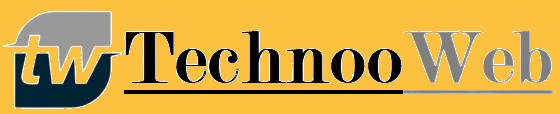How to Unlock PDF File Using Adobe Reader
5 min read
Introduction
PDF files are very important for us in different ways. Individuals and Organizations both are users of PDF files. PDF files can contain a wide range of data. They provide a facility for fixed data. We can’t change the data in PDF files. Additionally, security is very essential for users that’s why many people protect their PDF files with a password. If you protect your file with a password then you need to remember the password. So, to unlock PDF file you must read this whole blog.
If the owner has lost the password of the file then he needs to unlock the PDF. Without unlocking the PDF, users can’t access the file data. In this situation, one question arises about how the user will access the PDF data. But you don’t need to worry, in this blog, we are going to tell you about the easy way to unlock PDF. Just follow this blog and know about the solution. Before discussing the solution, let us get familiar with the query of why do we protect the PDF files with a password?
Reasons For Protecting PDF File With Password
Some reasons exist for protecting the PDF file with a password. We are going to mention the most probable reasons for protecting the files.
-
Copyright Protection
Protecting the essential information in a document from copyright breach is one reason why you may choose to lock a PDF file.
-
Limited Access
Locking a PDF file with a password is also helpful to prevent unauthorized people from opening and reading the document. If the document contains all important information, then a password-protected PDF can help protect the security of information.
All the above reasons show the necessity for protecting PDF files with passwords. Now, we are going to discuss the ways of unlocking PDF files.
Remove Password From PDF File Through Manual Approach
Method: 1 Unlock PDF File From Google Drive
In this method, we are going to tell you about how to unlock a PDF password by using Google Drive. You need to just follow step by step. This method is very easy to execute.
- You need to open Google Chrome and then open your Google Drive.
- Then, your Google Drive will open and if not opened, fill in your email and password.
- Now, click on the New button that is located in the top-right corner of Google Drive.
- Choose the file from your system, where you are stored, and upload it.
- Now, double-click on the file and it opens in Google Chrome.
- If your file restricts with the password, you need to enter the password and click on submit to view its content.
- When the PDF file opens, you need to press the Ctrl+P keys in the case of the window. Print window pop-up.
- Press the change icon under “Destination” which is located on the left-hand side in Google Chrome.
- After that, click Save as PDF that is located under the “Local option”.
- Now tap on the save button.
- Finally, you can download the PDF file to your system.
Method: 2 Unlock a Password Protected Pdf File by Using Adobe Acrobat
With the help of this method, you are able to remove passwords from locked PDF. Follow the same process step by step:
- Firstly, open Adobe Acrobat and click on the file option that is located in the top-left corner of the screen.
- When prompted for the password, provide the password to unlock the restricted file.
- Click on the lock icon that is located at the top left corner and click the permission details button.
- Under document properties, select the Security tab and choose the No security option.
- After that, click File and then Save to update the changes.
- The file saved is an original PDF file without any password and you can use it.
Now, you can check, that process works for you or not. These methods are having some drawbacks and we mention all the drawbacks in the below section.
Drawbacks of Manual Methods
- These methods are more useful in small files.
- The Adobe Acrobat method is more complicated.
- Data safety is always our first priority and these methods do not give any type of safety.
- These methods are highly time-consuming.
- In these methods, you can work on just one file at a time.
- The manual solutions require technical expertise to execute.
If you are using all manual methods and tricks and you are still unable to remove the password. Then, you can choose the third method given below. It overcomes all limitations and gets the best results.
Professional Method to Unlock PDF File
We would suggest you try a professional solution that name is Cigati PDF File Unlocker. This is a most reliable tool and its user interface is very simple and all processes are user-friendly. Any user can utilize this tool to unlock PDF files. However, you need to enter the existing user password once.
Reads More: Local Business
This tool is helpful in removing user passwords and owner passwords from PDF files. After that, you are able to edit the files without any issues. One more amazing option available in the utility is that you can choose multiple files at a time and you can save files in the custom folder. Furthermore, you can save time and remove passwords from locked files without any data loss. From all of the above methods, this method is the best method to Unlock PDF.
Conclusion
In this article, we have provided all the easy and valuable methods of breaking the password of a PDF file online. All the manual methods are good for use but they have some drawbacks. Just one file can be processed at a time but if you are using the third method you can use multiple files at the same time. Therefore, we suggest a professional method to Unlock PDF files. It is simple to use and its interface is user-friendly. By using this tool, you can unlock PDF files without any data loss.